The Buffering Nightmare
Nothing kills a binge-watching vibe faster than the dreaded spinning wheel. If you’ve ever screamed, “Why does my IPTV app keep buffering?” — you’re not alone. Buffering issues are one of the most common complaints among IPTV users worldwide.
In this article, we’ll break down the top reasons why your IPTV app keeps buffering, how you can fix it, and how to prevent it in the future. Whether you’re using a Firestick, Android box, Smart TV, or mobile device, this guide is for you.
What Is Buffering in IPTV?
Before we jump into fixes, let’s clarify what buffering means.
Buffering happens when your IPTV stream doesn’t receive data fast enough to keep playing the video. This delay results in pauses, stutters, or long wait times.
Why Does My IPTV App Keep Buffering?
Several factors could be contributing to buffering on your IPTV app. Let’s go through the most common causes and their solutions.
1. Slow or Unstable Internet Connection

This is the #1 reason most IPTV apps buffer. IPTV streaming requires a stable internet connection with decent speed.
Recommended Speeds:
- SD channels: At least 5 Mbps
- HD channels: At least 10 Mbps
- 4K channels: 20 Mbps or higher
Fixes:
- Connect your device via Ethernet instead of Wi-Fi for stability.
- Reboot your router/modem regularly.
- Avoid using other high-bandwidth apps while streaming (e.g., large downloads, online gaming).
- Upgrade your internet plan if needed.
📌 Tip: Use Speedtest.net to check your real-time connection.
2. Overloaded IPTV Servers

Sometimes it’s not your internet—it’s the IPTV provider’s servers that are overwhelmed.
Signs of Server Overload:
- Buffering during peak hours (evenings, weekends).
- Some channels buffer more than others.
- Stream starts fine but lags after a few minutes.
Fixes:
- Contact your IPTV provider and ask if they’re experiencing technical issues.
- Switch servers if your app allows it.
- Consider using a more reliable IPTV provider (like Boss IPTV) that offers dedicated, load-balanced servers.
3. Device Performance Issues

Low-powered devices (older Android boxes or phones) can struggle to decode HD or 4K streams efficiently.
Fixes:
- Clear the IPTV app cache.
- Close background apps.
- Reboot your device.
- Use IPTV apps optimized for your device (e.g., TiviMate, IPTV Smarters).
📱 Pro Tip: Devices with at least 2GB RAM and quad-core processors are ideal for IPTV.
4. Incorrect App or Player Settings

Your IPTV app settings might not be optimized for your network or device.
Key Settings to Check:
- Buffer Size: Increase this if you’re experiencing frequent pauses.
- Decoder Type: Try switching between HW (hardware) and SW (software) decoding.
- Player Selection: Try using VLC Player or MX Player if your app allows it.
5. VPN or Geo-Restrictions

Sometimes, your IPTV content may be blocked or throttled by your ISP or restricted in your region.
Fixes:
- Use a high-speed VPN optimized for streaming (like Surfshark, NordVPN, or ExpressVPN).
- Choose servers close to your physical location for best performance.
🔒 Note: VPNs also protect your privacy while streaming IPTV.
6. Outdated IPTV App or Firmware
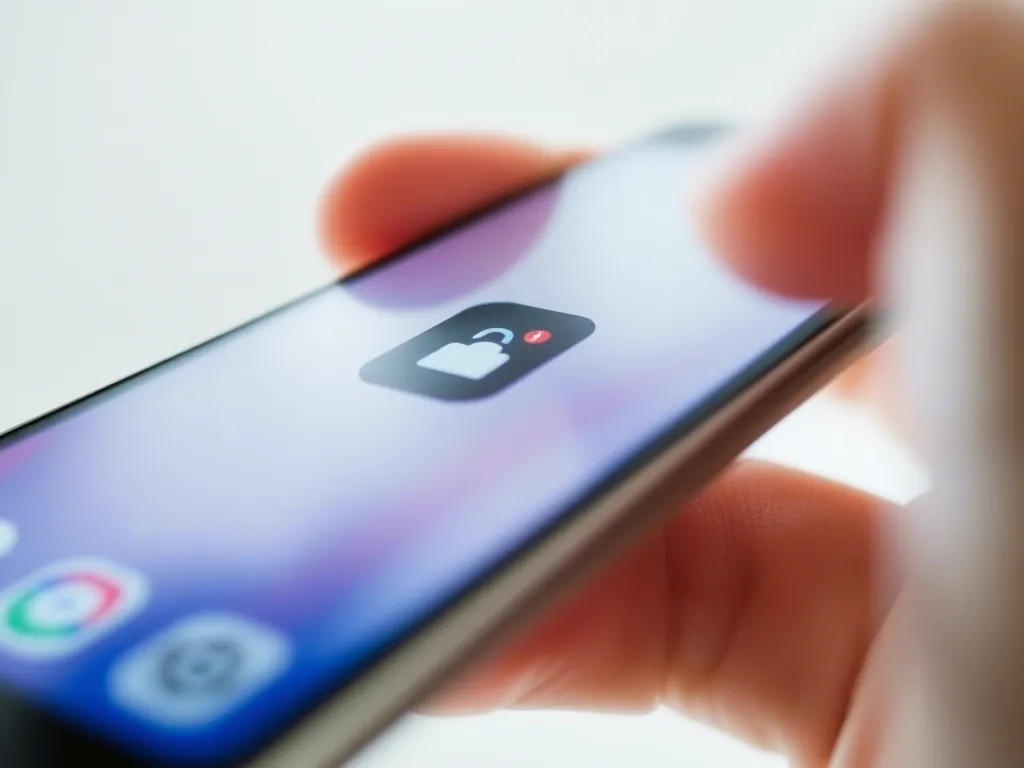
Running an old version of the IPTV app or device firmware can lead to compatibility and performance issues.
Fixes:
- Update your IPTV app to the latest version.
- Check for firmware updates for your streaming device.
- If using custom playlists, make sure your M3U links are still valid.
Pro Tips to Prevent Buffering in the Future
Here’s a quick list of buffering prevention best practices:
- Use Ethernet over Wi-Fi whenever possible.
- Stream during off-peak hours.
- Regularly clear app cache and reboot devices.
- Choose a reliable IPTV provider with good reviews.
- Avoid using cheap or generic IPTV apps.
When to Change IPTV Providers
If you’ve tried everything and your IPTV app still keeps buffering, it might be time to switch providers.
Look for providers that offer:
- 24/7 support
- Multiple server options
- Trial periods
- Compatibility with popular IPTV apps
👉 Boss IPTV offers a buffer-free, HD-quality streaming experience with over 15,000+ channels and VOD options. It’s time to enjoy TV the way it should be.
Related Topics
Interested in more IPTV tips? Check out these helpful guides:
- Best IPTV Apps for Android and Firestick
- How to Install IPTV Smarters Pro
- Is IPTV Legal in My Country?
Conclusion: Take Control of Your Streaming
If you’ve been wondering “why does my IPTV app keep buffering”, now you know the major culprits—and how to fix them. From improving your internet connection to tweaking app settings and choosing a better IPTV provider, a smoother experience is just a few steps away.
✅ Still stuck? Consider giving Boss IPTV a try for the ultimate buffer-free experience.
Frequently Asked Questions (FAQ)
Why does IPTV keep buffering on Firestick?
Firestick buffering is often due to weak Wi-Fi, low RAM, or using outdated IPTV apps. Try clearing cache, switching to Ethernet, or upgrading to a Firestick 4K.
Does using a VPN help reduce IPTV buffering?
Yes, a good VPN can bypass ISP throttling and reduce buffering if your ISP limits IPTV traffic.
What is the best IPTV app to avoid buffering?
Apps like IPTV Smarters Pro, TiviMate, and XCIPTV offer advanced buffering and playback settings that improve stability.
Why do only some IPTV channels buffer?
Not all servers are created equal. Some channels may stream from overloaded or lower-quality servers, causing inconsistent buffering.
Can I use mobile data for IPTV streaming?
Yes, but ensure your mobile network is fast and stable. 4G/LTE is the minimum for HD, and 5G is ideal for 4K IPTV content.


Ok I will try the VPN and notice the difference